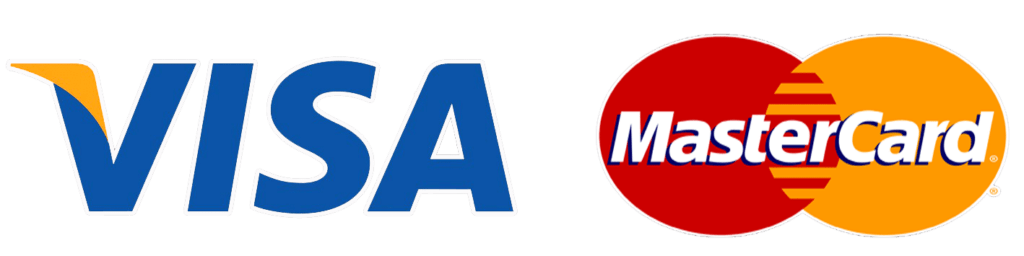Introduction
Everyone have a different view to the data, you can extract insights from the data and another one extract different insights from the same data.
Also the different audiences have different informational needs, so when you’re building your dashboard ask the decision makers: “What are we trying to extract and know from this analyze to the datasets? and remember that the decision makers are non-technical persons with marketing knowledge.
Our data presented as rows and columns, Effective visualizations transcend the limits of spreadsheets by enabling the audience to easily comprehend more data in less time.
ShowV Use Case
Imagine that we have a TV factory called “ShowV”, this factory has more than 20 branches, and manufacture televisions with different prices, costs, and versions.
Your manager wants to see a dashboard “report” that includes many charts with different information about his factory, so to build this dashboard you have to learn more about your charts and when to use each chart type to represent the value you need to show.
Charts Categories
The charts can be categorized into four categories, following is a flow chart will help you how to decide which category and chart to use

In the following sections, we will discuss each type of chart and category individually
Comparison
Comparison charts are used to compare one or more variables against each other or show variables change over time. Examples for charts in this category such as
- Line Chart
- Area Chart
- Bar Chart
- Spider Chart

We will now describe some types of this category to show the idea and concept of comparison charts
Line chart
Line charts are the most commonly used chart types. You have to use lines when you have a continuous data set(numerical). It’s the most suitable chart for trend-based visualizations over a period of time when the number of data points is very high (more than 20).
Visualize continuous data over time, also it’s the best chart to add a “trend line” or a goal-line to compare performance in a certain period against a set benchmark.
The result of this chart is a simple line(s), a straightforward way to visualize the trends in one value relative to another.
In this image that your manager wants to see how the number of sales in a branch changed for the last 10 years.

Use Cases
- Want to understand the general trends and patterns in your datasets.
- If you’re not looking for an in-depth view of the values of the numbers
- In case you need to compare changes in one variable or more together
- Use it to present continuous data on an interval scale that has the same type.
Bar chart
Bar charts display the values in rectangular bars for comparisons way and they are essentially horizontally column charts.
for example, if you want to know the revenue of your products at different months, in the following example we are comparing sales of different product categories over the same period of time.
In this image your manger want to see the unit sold and the sales for each version of television.
Note: It is imaginary figures to demonstrate the use case, not real sales numbers, and this works for the following example and all other examples in this article

Use Cases
- Want to compare values in the same category.
- If your data have more than one value to compare with, for example, the sales over months January, February.
- If you have names dimension and it’s long so the best is to use bar charts because they give more space for long text.
Area chart
Area chart will take and fill the area below the line, so the best use for this type of chart is for presenting accumulative trends, like the changes in time for the item stock, number of employees, and so on.
so you can find it similar to the line charts, with a few differences. The similarities both show the trends over time and the changes too. But, while area charts may function the same way as line charts, the space between the line and axis is filled in, indicating volume.
in the ShowV example imagine that your manager wants to know the profits each quarter per TV Brand

From this chart we can see from area volume the dominant brand in each quarter, if you want to see all the volumes to be visible as a percentage from the total you can use stacked area chart
use cases
- To show the accumulated totals via numbers or percentages
- To present the large differences between your values.
- If you have many dates. If you have less than ten, use a column chart instead.
Relationship
Relationship charts are used to show a connection or correlation between two or more variables. An example of charts that used to comparison: Bubble chart, Scatter plot.
Bubble Chart
Bubble Charts use plot points along a grid where the X and Y axis are separate variables, Now you shocked! isn’t it similar to a scatter plot?. However, unlike a Scatter plot, each point is assigned as a label or category. Each plotted point then represents a third variable by the area of circles. Colors too can also be used to show the relationship between categories or to represent an additional data variable.
Bubble Charts are typically used to show the relationship between categorized circles, by the concept of positioning and proportion.
So, the bubble chart is used to look at relationships between numeric variables. Each single data point presents by a dot in a bubble chart, and the variables’ values for each point are indicated by horizontal position, vertical position, and dot size.

in the following image, each bubble represents a Market share of for the company “ShowV”, its area is proportional to the size of the sales (In 1000 Dollars Unit) and Number of Units Sold.

use cases
- Depict and show relationships between numeric variables
- Want to get the relationship In a single bubble chart, with three different pairwise comparisons (X vs. Y, Y vs. Z, X vs. Z).
Scatter plot
A scatter plot uses dots to represent values but here is not like the bubble charts between three values, here is for two different numeric variables. The position of each dot on the horizontal and vertical axis present a values or dimensions for an data point.
On your way to use a scatter plot, you need to select two columns which have a numerical data, one for each dimension of the plot. Each row in your data from X,Y will become a single dot in the plot.
In this example for our company “ShowV”, we present the scatter by 2 numerical dimensions, the vertical is for the revenue of a certain branch, and horizontal is the number of units sold by this branch, it is normally with the increase in units sold the revenue will increase, using this chart you can discover anomalies in data for example if the number of units sold increased but revenue decreased or vice versa.


use cases
- To know what a good prediction would be for the vertical value.
- To know the kind of the relationship between variables either: positive or negative, strong or weak, linear or nonlinear.
Composition
Composition charts are used to display parts of a whole and change over time. An example of charts that used to composition is Pie chart.
Pie Chart
A pie chart represents numbers in percentages way, it used to visualize a part to whole -one to many- relationship or a composition. Pie charts here are not meant to compare individual sections to each other or to represent exact values (you should use a bar chart if you want to compare exact values), also So if your data does not represent a percentage for categories this then you should choose another chart.
so for that reason, it’s the most understandable chart to the non-technical clients, It’s Show values relative to the whole, and one of its kinds called donuts charts, to support information by inserting a design element in the center of the pie.
The following image for the “ShowV” company represents the percentage of sales per TV brand

use cases
- Want to show the percentage of understanding the relative importance of values.
- Want to show values less than five sections.
- Want to use non-zero values, as zero’s cannot be represented.
- Never have any more than 7 categories as it becomes harder to understand.
Distribution
Distribution charts are used to show how variables are distributed over time, helping identify outliers and trends.
An example of charts that used to Distribution is a Scatter plot, Histogram, and Stacked Ratio.
Column Histogram
It is similar to a bar chart, but a histogram groups the numbers into ranges, also it’s representing the numerical data distribution. Each bar in the histogram represents the data in a single category, so it presents as a column “but no gap between every column” and this present as we mentioned the range of numbers.
Imagine that your manager wants to show the range of the prices”let we say from 100 Dollar to 2000 Dollar” to each television inch.
Special Types of Charts
Single KPI View
All of the previous charts are referred to a multiple data, but this single KPI are a good way to emphasize an individual KPI. Specifically, focusing on the actual value of that KPI at a single point in time, or as a summed total over a period of time, also you can see the historical data from it.
In the “ShowV” example here the Manger wants to see total revenue this month with comparison to previous month

use cases
- Want to show the ratios or percentages in a single value.
- Want to show the previous periods’ performance for a single value (KPI).
- Summary and detail values are included.
- Show the quantitative information to be communicated.
General notes
- You have to use bar charts instead of column charts in two cases: if the number of categories is between 7 and 15 and for displaying a set with negative numbers.
- Do does not use area charts to present and data that have availability to change its values, like the stock market or price changes.
- Use the line charts instead of Area charts If the differences between your values are very small.
- On the pie chart there’s no axis, so it can’t represent it.