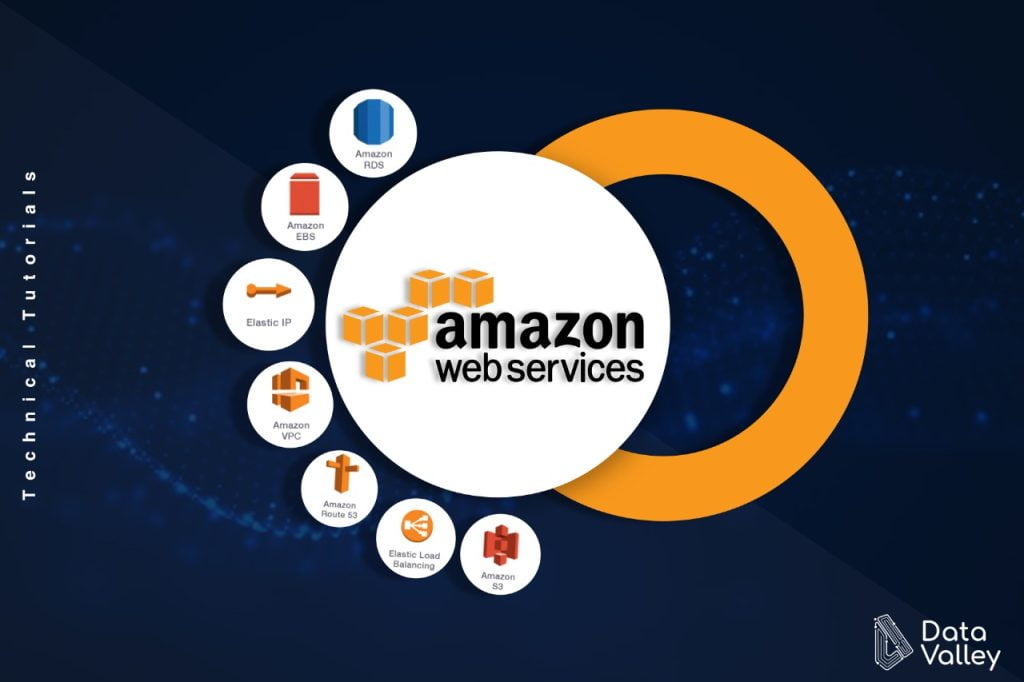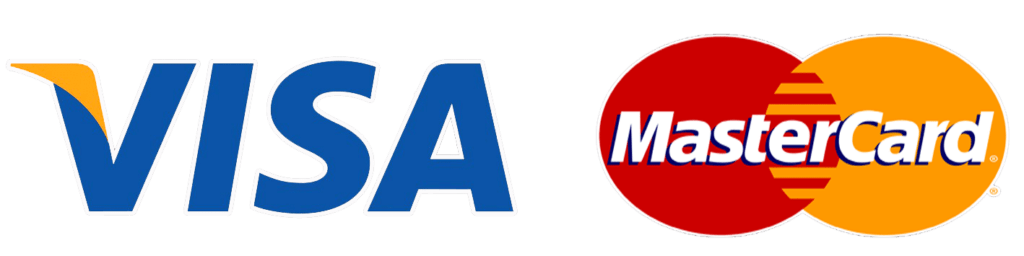AWS provides set of database services that cover most of the applications needs from a database, such as relational database, NoSQL database, Graph databases, and a database customized for Data Warehouse applications
AWS RDS is available with 6 database engines

In this tutorial we will go step by step through the process of creating a Free tier RDS instance, and we will choose MySQL engine to work with in the coming steps, however you can apply the same steps to any RDS database engine.
Create Free Instance RDS
To setup a free tier RDS service, follow the next steps:
1- Access AWS management console with your AWS account, then search on RDS services, then click on RDS
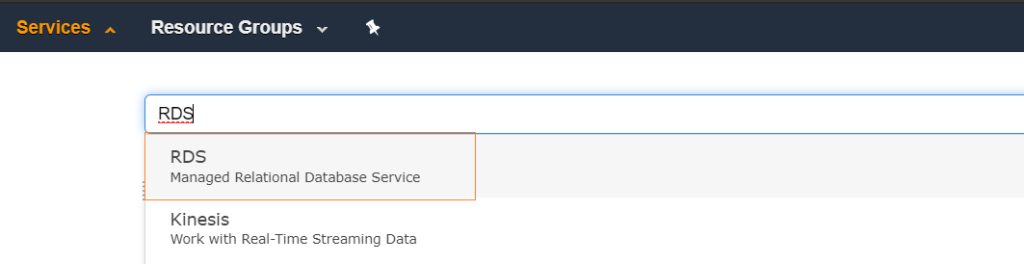
2– Choose Creation method, in this tutorial we will choose Easy Create:
| RDS Creation Method | Description |
|---|---|
| Standard Create | you will have the option to go to detailed configurations and customize based on your need |
| Easy Create | Predefined configurations that already customized based on the usage of the database instance for example Production, Test/Development, Free Tier |
3– Choose the database type, and database instance size based on the usage of the instance, here we will use MySQL and we will use Free Tier instance
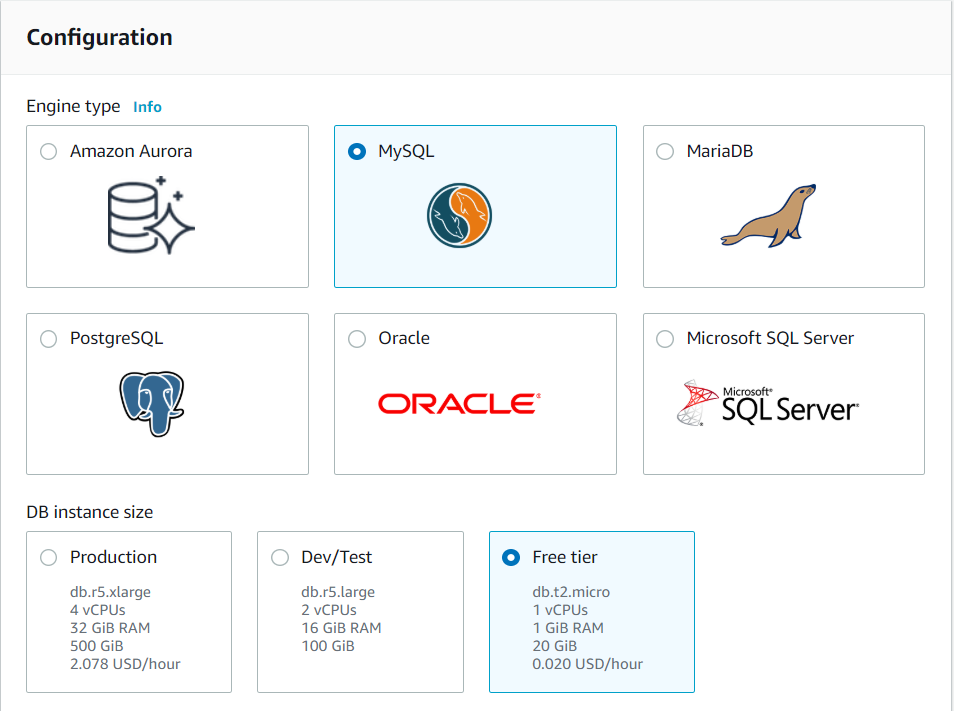
Free tier specifications as following:
| Specification Name | Specification Value |
|---|---|
| Server Instance Type | db.t2.micro |
| CPU | 1 vCPU |
| RAM | 1 GB |
| Storage | 20 GB SSD |
Note: With Free Tier you will have only 1 Availability zone, and 20 GB for automated backup storage and any user-initiated DB Snapshots.
4- Enter database instance information, and root user credentials
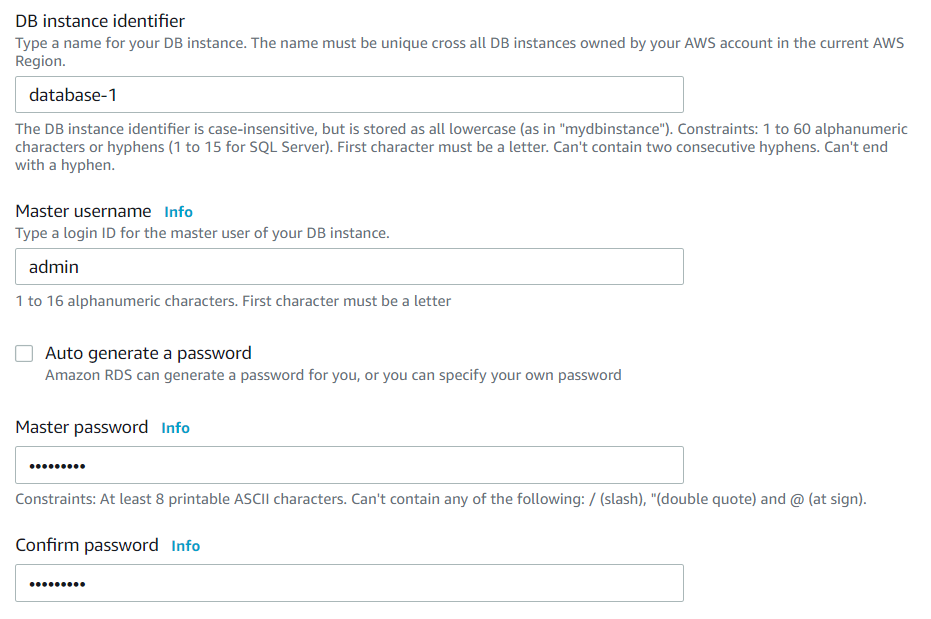
5- Creating database instance will take some time probably few minutes, after that database instance status will be changed to “Available“

Connect with a database client to RDS Instance
6- If you are planning to connect to this RDS remotely from any client outside VPC, our if you are allowing public access to this database is to check the following:
– Check option of Public Access for this database
– Make sure security group Inbound and Outbound rules allow access on specified database port
You can modify both mentioned options while creating the instance or event after creating the instance, to modify follow the next steps:
a) From RDS view, click on database instance name

b) Click on Modify
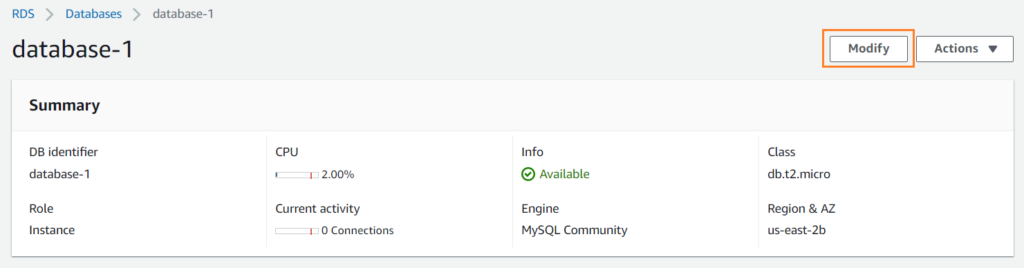
c) Scroll down to Network & Connectivity section and choose the required security group and choose Yes to make instance publicly available if that needed, scroll to the end of the page then click on Modify
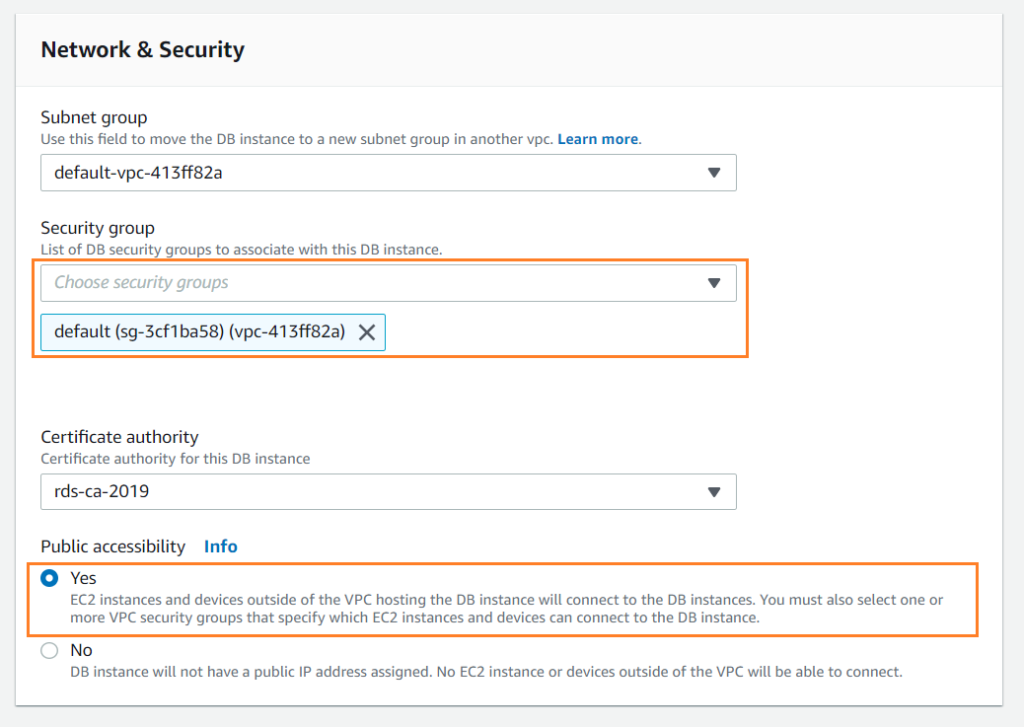
d) Now to connect to this instance remotely, we need endpoint information and port, and we can get this from network and connectivity section of the database instance
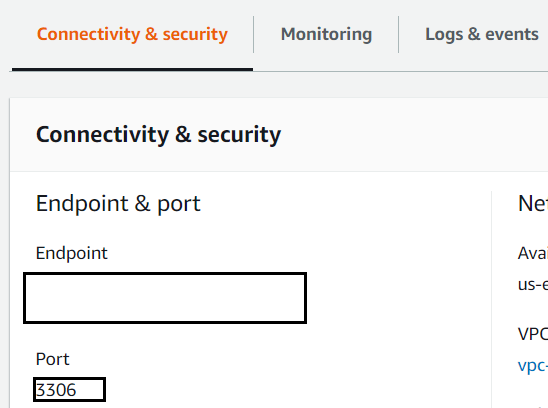
e) Now using any MySQL client, you can use this information to connect to the database

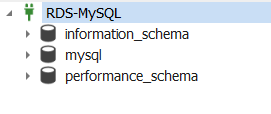
Now successfully you connected to RDS MySQL instance, you can apply the same steps to any kind of RDS engines.