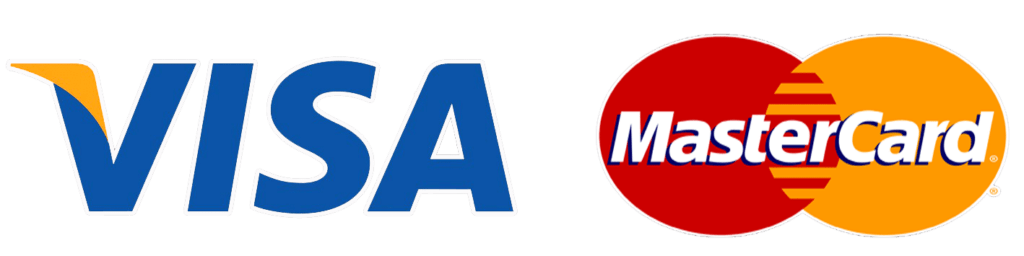Introduction
This article is about configuring and starting an Apache Kafka server on a Windows OS and Linux. This guide will also provide instructions to set up Java and Apache Zookeeper, and after the setup we will create a simple pipeline to test our installation.
Kafka on windows
Make sure you have the following prerequisites before starting installation steps
- Download and install Java JDK from this link
https://www.oracle.com/java/technologies/javase/javase-jdk8-downloads.html - Download and Extract latest version of Apache Kafka from this link
https://kafka.apache.org/downloads.html
For this tutorial, we are assuming that Kafka is Unzipped in C: Drive and folder name is kafka_2.13-2.5.0
Installation Steps:
- Start a Command Prompt and change the directory to our Kafka directory like blew

2.Check if java is installed or not by “java -version” command

3.Change Edit Windows Environment Variables to run Kafka Commands From anywhere
a. Search on windows environment variables and click the highlighted button

b. Click On “Path” and “Edit”

C. Add New Variable with “/bin/windows” in your Kafka Full Directory

d. Click OK
Then you can run your Kafka commands from anywhere from any directory such as kafka-topics.bat
4. In Kafka directory We Will add New folder with name ”Data” and in this folder we will create another two new folders one of them named “zookeeper” and the other one is “Kafka” to save Kafka and Zookeeper metadata
5. Now we will edit the zookeeper properties to use the data folder. So, go to your Kafka directory, then under “Config” directory we will First Edit “zookeeper.properties” file and change “dataDir” to dataDir=C:/kafka_2.13-2.5.0/data/zookeeper

Then we will edit the Kafka properties to use the data folder. So, in the same “Config” directory we will now edit “server.properties” file and change “log.dirs” to log.dirs=C:/kafka_2.13-2.5.0/data/kafka

6. Let’s now start our Zookeeper Server by running the blew Command in Your Kafka directory and the blew screen should appear after the command run
zookeeper-server-start.bat config/zookeeper.properties
you will find that zookeeper running on port 2181
7. Open another terminal.. and start your Kafka Server by running the blew Command in Your Kafka directory and the blew screen should appear after the command run
kafka-server-start.bat config/server.properties
In the command output you will find KafkaServer id=0 and this is our broker id
8. Congratulations!!! Now Kafka Is installed successfully on your windows
Installing Kafka on Linux
For this tutorial, we are assuming that Kafka is Unzipped in home directory which is /home/ec2-user/
your home directory bath gonna be different so you can check it by using “pwd” command
Installation Steps:
- Download and install Java by running
sudo yum install java-1.8.0-openjdk.x86_64 java-1.8.0-openjdk-devel.x86_64
2. Run java –version command to make sure java is correctly installed
3. Download Kafka from this command
sudo wget https://downloads.apache.org/kafka/2.5.0/kafka_2.12-2.5.0.tgz
4. Move the downloaded file to your current directory to start installing it
mv Downloads/ kafka_2.13-2.5.0.tgz .5. Extract the downloaded file by
tar -xvf kafka_2.12-2.5.0.tgz6. edit .bashrc file from home directory to add environment variables
nano .bashrcand at the very bottom of this file add “export PATH=/home/ec2-user/kafka_2.12-2.5.0/bin:$PATH” then save and exit
then you can run your Kafka commands from anywhere in your home directory such as kafka-topics.sh
7. In Kafka directory we will add new folder with name ”Data” and in this folder we will create another two new folders one of them names “zookeeper” and the other one is “Kafka” To Save Kafka and zookeeper Meta Data
cd kafka_2.12-2.5.0
mkdir data
mkdir data/zookeeper
mkdir data/kafka8. Now go to Kafka directory then under “Config” directory we will edit the zookeeper properties to use the data folder, so we open zookeeper.properties file to edit
nano config/zookeeper.propertiesThen we will change “dataDir” property to “dataDir=/home/ec2-user/kafka_2.12-2.5.0/data/zookeeper/”

Then in the same “Config” directory we will edit server properties to use the data folder, so open server.properties file for edit
nano config/server.propertiesthen we will change “log.dirs” property to “log.dirs=/home/ec2-user/kafka_2.12-2.5.0/data/kafka/”

9. Start your Zookeeper server by running the below command in your Kafka directory and you will find that zookeeper running on port 2181
zookeeper-server-start.sh config/zookeeper.properties10. Open another terminal and start Your Kafka server by running the below command in your Kafka directory and from the command output you will find KafkaServer id=0 and this is our broker id
kafka-server-start.sh config/server.properties11. Congratulations!!! Now Kafka Is installed successfully on your Linux
Creating topics, producers and consumers
So, lets test our environment.
Creating topics
To create topics you should have initially 4 inputs:
- Zookeeper port ( which appear when we started zookeeper )
- Topic name
- Number of partitions
- Replication factor
So, we will creating our first topic
kafka-topics --zookeeper 127.0.0.1:2181 --topic first_topic --create --partitions 3 --replication-factor 1you can list your topics by
kafka-topics --zookeeper 127.0.0.1:2181 –listor show details about a specific topic by using describe option
kafka-topics --zookeeper 127.0.0.1:2181 --topic first_topic –describeand you can delete a topic by using delete option
kafka-topics --zookeeper 127.0.0.1:2181 --topic second_topic –deleteNote: windows have a bug when deleting topics it make all Kafka server crash
Produce and consume from your topic
Now we will create a simple pipeline consist of one producer and one consumer to test
You can produce to your topic by this command
kafka-console-producer --broker-list 127.0.0.1:9092 --topic first_topicLets now create our consumer by the following command
kafka-console-consumer --bootstrap-server 127.0.0.1:9092 --topic first_topicOkay well done now lets write Hello world! In out producer and click Enter

And let’s go to our consumer we will find the “Hello world” we produced
Interesting!!, Doesn’t it?
We can get all what we produce to our topic by using from begging option with our consumer as following
kafka-console-consumer --bootstrap-server 127.0.0.1:9092 --topic first_topic --from-beginningAnd That’s It!! You can ask Any thing in our comments.
If you are not familiar with Kafka Components, you can check our previous article about Apache Kafka Architecture and Components